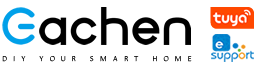If This Then That, or IFTTT, is a free online service that integrates your favorite products and online services together to establish conditions among apps and other devices. Now EWeLink has seamlessly integrated with IFTTT. By connecting “eWeLink Smart Home” on IFTTT App or ifttt.com, you can create favorite applets to trigger on/off EACHEN devices by smart devices (other eWeLink devices or IFTTT supported smart device) or services, or you can trigger on/off other services or devices by EACHEN device. We have provided some available applets for you. You can also create more new applets. IFTTT provides you unlimited possibilities.
Here are some examples:
Turn off a EACHEN device at sunrise and get instant notification
Turn on a EACHEN device at a specific time
Turn on a WeMo switch to trigger on a EACHEN device
When a EACHEN device is on, send a tweet or facebook message
When you enter into a defined area, your lights will auto-on
Get started
First, make sure your eWeLink app has devices. You can change the device names to easily recognized ones.
Download IFTTT app and install it on your phone. Register an account and log in. Or you can directly go to ifttt.com to register and log in.
How to connect IFTTT with eWeLink?
1.Launch IFTTT app, tap Search. Enter “ewelLink” to search. You’ll find the “eWeLink Smart Home”. Tap on it.

2.You’ll enter “eWeLink Smart Home” page.

3.Pull down the page to find available applets. We have provided some simple applets. If the available applets cannot meet your needs, you can create new applets.
Because we have a 4 channel switch called ”device-1a96a4” on the eWeLink account. Now we would like to show you how to use the applet of Email notification when your eWeLink 4 Channels Switch turned on or off.

4.Tap on the applet of Email notification when your eWeLink 4 Channels Switch turned on or off.

5.Tap Turn on, it will require accessing to “eWeLink Smart Home”. Tap on OK.

6.Then you’ll need to enter eWeLink account and log in.

7. Once successfully connect with the eWeLink account, it will return to the applet. Pull down the applet page, you’ll see 3 options: Which 4 channel switch? Which Channel? Turn on or off?

8. All the 4 channel device on your eWeLink account can be found in the option, please select the options according to your own needs. Here we select the trigger condition as when channel 3 of my device-1a96a4 is turned on.

9. Tap on the ✓ on the upper right corner. It will prompt Success.

10. You’ll return to the applet page you use. It can be viewed on My Applets.

11. Open eWeLink app, turn on the channel 4 of mydevice-1a96a4. It will trigger on the applet instantly.
12. The IFTTT account related email address will receive a notification email.
How to create your own eWeLink Smart Home applet?
1. Go to My Applets, tap “+” to create a new applet.

2. You’ll enter into condition and action making page. Tap on “+this” to make a trigger condition.

3. Search eWeLink.

4. Enter eWeLink Smart Home.

5. Here, we select 1 Channel Plug turned on or off, and we select the device and action, tap✓.

6. Click “+then” to select an action to be executed.

7. Search the service you want to set as an action to be run. You can select a EACHEN device or other smart device/service/app.
How to use other apps or services to trigger on a EACHEN device?
You can create all kinds of applets by using other IFTTT supported apps and services to trigger on EACHEN device or vice versa.
Below we’ll make an applet by using weather underground as the condition to trigger on a EACHEN device.
1. Tap “+” on My Applets to create a new one.

2. Tap “+this” to add a trigger condition.

3. Search weather underground.

4. Enter into the Weather Underground, you’ll see all the available conditions.

5. Select Current temperature rises above 25 Celsius.

6. Tap “+then” to add an action to be triggered.

7. Search eWeLink and tap eWeLink Smart Home.

8. Enter the interface. Select Turn 4 Channels Plug on or off. And select a device and action.

9. Preview the applet and tap Finish.

10. You’ll see your newly created applet. When the temperature rises above 25 celsius, it will auto-turn on the EACHEN device.

FAQ
Q. Will one applet trigger another applet?
No. IFTTT doesn’t support inter-trigger applets. So you can’t make them trigger circularly. For examples: You have two applets.
Applet 1: when 4ch channel 1 is on, trigger off 4ch channel 2.
Applet 2: when 4ch channel 2 is off, trigger on 4ch channel 3.
The result will be: When 4ch channel 1 is on, channel 3 can’t be triggered on. It only runs the direct applet.