
Judging Your device status from WiFi LED Indicator:
1.The device failed to connect to your router: ![]()
The LED blinks once every 2s, and the device is offline, it means it failed to connect to your router.
There are some reasons causing this problem:
a. The WiFi strength is weak. Your router is too far away from your device, and there may be some interference in the environment.
To solve it, please take your device close to the router. If the problem still exists, please cut off the power of device and power it up again.
b. Make sure you are not using the 5G WiFi when you adding the device. If you are connecting to 5G WiFi, please delete the device and re-add via 2.4G WiFi. Some WiFi Hue/Bridge and mesh Wifi network may not compatible, this is rare.
c. Make sure your router settings don’t open the MAC address filter.
d. One normal router usually supports about 10-15 devices(including phone, PC, tablet, and all other devices that connects to the same router). Please make sure the number of devices currently connecting to your router doesn’t exceed its max limit.
- The device has successfully connected to the server, but hasn’t been added to the user’s account:

Usually, there are two reasons lead to this result:
a. The owner has deleted it from the account, it doesn’t belong to any accounts now, but the device still recognize the previous WiFi.
b. During adding process, the app has completed the communication between smartphone and device, the device has obtained WiFi password, but when binding it to the user’s account, the network is interrupted.
Solution: Please re-add.
- Failed to connect to the server. Network interrupted or DNS cannot resolve the address.

The LED indicator quickly blinks twice and repeats, which means the device has connected to the router but fail to connect to the server.
a.Unable to Visit the Internet
If the extranet cannot be accessed, then use your phone or PC to visit the Internet. If successful, try to connect your device again.
If you have stopped paying Internet fee or extending your network service, you can’t visit the Internet.
b. Bandwidth Occupied
You may have downloaded too many files at the same time, which occupied most of the bandwidth, thus your device did not have enough bandwidth to connect to the server. If so, please stop downloading and try to re-add your device.
c.More than one router with the same SSID (name)
You may have more than one router with the same name, and your device may have connected to the non-networked one. In this case, you should reset your router name and choose the networked one to connect. Then try to connect your device again.
d. More than one DHCP server on one network
There may be errors existing between router topology. In this case, please check the connection way between routers, then try again.
e. ARP Attacked
If you have checked all above and found them no problems, maybe some terminal of the local area network you are locating has affected ARP virus. We suggest you to manually bind gateway and MAC address, then try again.
f. Firewall Settings
You may have opened firewall or some security software. In this case, please temporarily close them and try to connect the device again.
g. DNS Server Inaccessible
After making all above checks and finding them no problems, the possible problem should be DNS error. Please manually change DNS server address and try again.
After making all above checks and find no problems but still failed, the possible problem should be DNS error. Please manually change DNS server address to 119.29.29.29. Then try to re-add your device.
h. IP address conflict
Please close all other connections that connect to the router. Then try to re-add your device.
You can also ping our server address on your computer. Please select the server address according to your location. Then send the result to our support.
- The led indicator doesn’t work. When powering the device up, it is not on. Press the on/off button, it is not on.
The circuit may be damaged, please send it back to us for testing. If users make any hardware modifications or re-burn firmware by themselves, which causing the loss of device firmware, we do not provide any sale service, the user must bear all the losses and expenses.
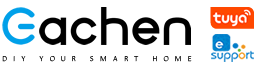
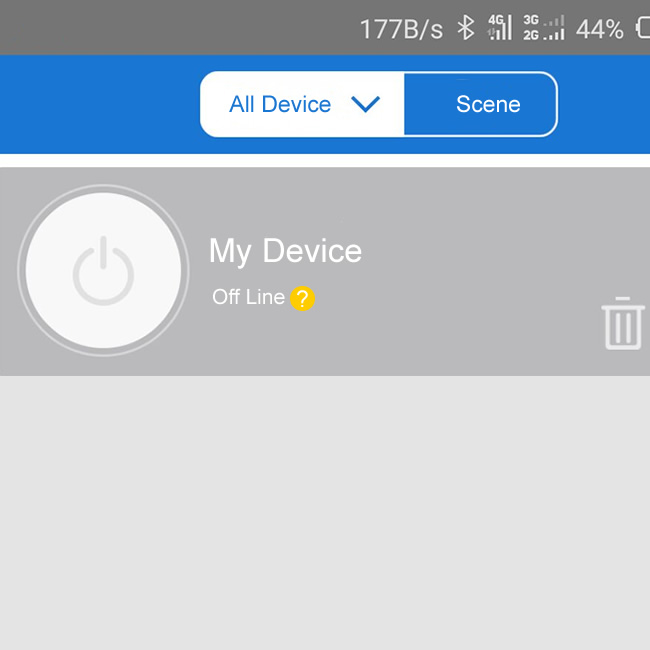
Hi there, I enjoy reading all of your post.
I like to write a little comment to support you.
Thank you, my friend. Hope you have a nice day.
I am sure this post has touched all the internet viewers, its
really really pleasant article on building up new blog.
Thank you for your comment!
After 2 days of trying to get my GD-DC5 to connect to wifi I give up. I have tried everything suggested. I have restarted router, wifi, GD-DC5. I have deleted it and started over. It is on my 2.4gh network. There are no MAC filters. Have tried quick pairing, have tried Compatible pairing nothing works.
Hi Dave,
Is it show offline on ewelink app after you added the GD-DC5 successfully?
When did you purchase it?
We will try to solve it.
I would like to control the lights on a car with out Internet. Please, how can we use this device without internet
Use a smart phone to set a wifi hotspot with the 3G/4G network for the device.
I am using the Mesh Google Wifi System for my home wireless network and most ports are blocked. Do you know if your system work with the Mesh Google Wifi System? I will be using it to control a garage door. Thanks!