
eWeLink can connect with Amazon Alexa devices (Amazon Echo, Echo Dot, and Amazon Tap) to give you command of your home through voice controls. Since eWeLink supports Amazon Alexa, we are committed to improving the function and user experience. Recently, we made a great breakthrough: we have released a brand-new Alexa smart home skill. You can use US/UK/India English, German and Japanese command to control eWeLink devices.
The smart home skill is called “eWeLink Smart Home Fan“. Compared to the old skill “eWeLink fan”, the smart home skill is more intelligent, more responsive and more friendly! With the smart home skill, users can control more EACHEN devices with simpler commands now.
Get started
1. Download and install Amazon Alexa App.
2. Register an Alexa account. Pair your account successfully with Echo.
Note: only those Apple IDs with United States base can search and download Alexa App in APP Store. Android users may have difficulties in pairing their accounts with Echo. If you encounter any problems like this, you should consult Amazon customer services.
How to connect EACHEN devices to Amazon Alexa?
1. Open Alexa App, tap on the menu on upper left corner.

2. Go to Skills.

3. Enter “ewelink”(in full lowercase) in the search field and search.

4. Tap “eWeLink Smart Home Fan”.

5. Enable the skill.

6. Enter your eWeLink account information and tap on ‘Log in’ to link your eWeLink account to your Amazon account. If your account is a phone number, you should select your country. If your account is an email address, please select a random country/region code.

Note: If you haven’t registered any eWeLink accounts but use the Facebook account to log in eWeLink, here you should log in with a designated email address and verification code. If you never use FB account to log in eWeLink, please neglect below step.
How to get the designated account and verification code?
Open eWeLink App, go to User Center. If you are Android users, make sure you are using Ver2.3.3 or higher version. On top of User Center, you’ll see there is an email address (******@ewelink.me) and verification code, as shown below. Please use the designated email address as account and the verification code as password to log in Skill.

7. Your Amazon Echo is connected to your eWeLink system now.

8. Please go back to skill page. There will be a prompt asking to discover devices. Tap on “DISCOVER DEVICES”, you’ll enter the smart home center.

Or you can directly enter “Smart Home” in the menu.

9. In “Smart Home”, you will see the “Discover Devices” button, tap on it to start.

10. It comes with a progress bar.

11. Once it’s done. You’ll see all the devices under your account.

How to control EACHEN devices with simpler voice commands?
You’ll need:
First of all, make sure you have added Alexa supported device in your eWeLink account. Those products with a “Works with Alexa” logo in our shop support to work with Alexa.
Make sure the names of your devices do not contain any special characters. You can use a standard name such as lamp, kitchen light, bedroom light.
1. Standard phrases for controlling 1 gang EACHEN devices in US/UK/India English
Firstly, you can ask Alexa to discover devices, the command is:
Alexa, discover my smart home devices
Alexa, discover device
Alexa, find device
This can take up to 20 seconds. When discovery completes, discovered devices will list under Your Devices in the Smart Home section of the Amazon Alexa app.
Standard phrase for US/UK/India English ( {deviceName} should be the name of your device): Alexa, turn on/off {deviceName}.
Try out these phrases( {deviceName} should be the name of your device):
Alexa, turn on {deviceName}
Alexa, turn off {deviceName}
Alexa, turn {deviceName} off
Alexa, turn {deviceName} on
Alexa, turn on the {deviceName}
Alexa, turn off the {deviceName}
Alexa, put {deviceName} off
Alexa, put {deviceName} on
2. Standard phrases for controlling EACHEN devices in German
Firstly, you can ask Alexa to discover devices, the command is:
Alexa, finde meine smarten geräte
Standard commands to control devices:
Alexa, schalte Gerätename ein
Alexa, schalte Gerätename aus
3. Standard phrases for controlling EACHEN devices in Japanese
According to some news, the 2nd generation Amazon speakers (such as Echo Dot)support Japanese. The original speakers don’t support. Please check on Amazon official website.
Standard commands to control devices:
アレクサ、「(端末/グループ名)をオン/オフにして」
アレクサ、「(端末/グループ名)をXX%に設定して」
アレクサ、「(端末/グループ名)を明るくして/暗くして」
アレクサ、スイッチ をつけて
アレクサ、スイッチ を消して
4. Standard phrases for controlling EACHEN deviec more than 1 gang
To control more than 1 gang devices with Alexa, you’ll need to say the device name and the gang name together.
Standard voice control commands phrases, if you just say the device name, Alexa will turn on/off all gangs immediately:
Alexa, turn on {deviceName}
Alexa, turn off {deviceName}
Alexa, turn on {deviceName} {gangName}
Alexa, turn off {deviceName} {gangName}
The default names for the 4 gangs are outlet 1, outlet 2, outlet 3, outlet 4. You can change the name if you like.
Explanation: if the device name of your EACHEN device is “My Switch”, the gang name is “Outlet 1”, then you can control with “Alexa, turn on My Switch Outlet 1”.
FAQ
Q1. Is there a fee to link my Echo to my eWeLink system?
No. If you have already purchased an Amazon Echo and you have an eWeLink system, you can link your Echo to your system for no additional cost.
Q2. If I already have an Echo, can I link it to my eWeLink?
Yes, as long as you have a “Works With Alexa” eWeLink device. Please read above tutorial to learn how the link the Echo to your system.
Q3. What features of my system can I control with my Echo?
With Echo, you can turn on/off any electrical devices that connect with our single-channel devices, such as turn your lights on and off.
Q4. My commands are not working, how to solve it?
Please check the following to resolve the issue.
4.1. Make sure you are using a valid command for your eWeLink system.
4.2. Make sure your network works normally.
Q5. How to connect Echo to Wi-Fi?
You may read the detailed tutorial from here.
Q6. Where can I find more information about and support for Echo?
Amazon has detailed support content for every aspect of your Echo here.
Q7.I can’t find Skill in my language, why?
Currently, we have skill in US English, UK English, India English(Available on Nov.14, 2017) , German and Japanese (Available on Dec.20, 2017).
More other languages will be supported in the future.
If you want to use this function. Please go to Setting on your Alexa App. In language, please select English(United States), English(UK), English(India) , German or Japanese. Then you can search our Skill. As shown below:
Q8. Can I control scenes with Alexa?
No. This feature is not currently supported.
Q9. I searched the “eWeLink Smart Home Fan” skill, but failed to find it. What to do?
Our skill is released globally. Normally, it can be searched in many countries. If failed to search, please inquire the Google side.
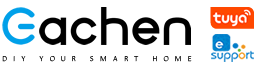


Why Alexa Dot 3 does not recognize the camera in the device search menu?
Camera Fiip option doesn’t change left and right side pictures, it’s is opposite.
Doesn’t find to the eachen robot Camera on alexa devices search..?, i can see only switch devices, can you please help
Hello, the camera can not work with alexa and google home by now. ewelink team is keep on updating.
Hey there! I know this is kinda off topic however , I’d figured I’d ask. Would you be interested in exchanging links or maybe guest authoring a blog post or vice-versa? My blog covers a lot of the same subjects as yours and I feel we could greatly benefit from each other. If you are interested feel free to send me an email. I look forward to hearing from you! Fantastic blog by the way!
Hi there! Thank you, we are interested in exchanging links, but we don’t have a page for this by now, we will creat a page for it soon.
Perfetto, complimenti bravo continua cosi!! Grazie da archglob.com
Thank you very much!
After I originally left a comment I seem to have clicked the -Notify me when new comments are added- checkbox and from now
on each time a comment is added I get 4 emails with the same comment.
There has to be an easy method you are able to remove me
from that service? Thanks!
Hi, sorry, we can’t find where to remove you from this issue, we tried. Maybe you can register and try to leave a new comment then cancel the checkbox.